If you’re looking for a screen protector that not only safeguards your iPad but also transforms it into a true paper-like canvas, I highly recommend trying the Paperlike screen protector.
You can find it at leading tech retailers and trusted online stores. I’ve been using it for a while now, and it’s become essential for my creative and note-taking workflow.
My First Encounter With Paperlike Screen Protector
When I first heard about the Paperlike screen protector, I was intrigued by its promise to emulate the feel of high-quality paper while offering solid protection for my iPad.

I’ve always sought tools that enhance my creative process, and as someone who relies heavily on my Apple Pencil for sketches and note-taking, I was eager to see if this product could make a difference.
From the moment I unboxed it, I felt a sense of anticipation.
The application kit arrived neatly packed with everything I needed for a bubble-free installation—a feature that immediately set it apart from other options I’d tried before.
I remember carefully cleaning my iPad’s screen, following the instructions step by step, and preparing my workspace to minimize dust.
Although the initial setup required a bit of patience, the end result was well worth it.
The protector adhered smoothly, and soon I was testing it out with my Apple Pencil. The experience was transformative: writing felt natural, almost like I was using a piece of premium paper. That first session convinced me that this wasn’t just another accessory, but a tool that could genuinely elevate my creative process.
The Pros of Using Paperlike
There are several aspects of the Paperlike screen protector that I have come to appreciate. Here are some of the pros from my personal experience:
- Enhanced Writing Experience: The advanced Nanodots technology truly works its magic. When I use my Apple Pencil, the feedback is incredibly satisfying. It mimics the feel of writing on paper, offering just the right amount of friction without being overly abrasive.
- Improved Precision and Control: The texture of the screen gives me a level of control that is unmatched. Whether I’m sketching intricate details or jotting down quick notes, I feel that every stroke is deliberate and well-defined.
- Protection and Clarity: Despite the textured finish, the screen protector maintains the clarity of my iPad’s display. The vibrant colors and sharp details remain intact, which is critical for both creative work and media consumption.
- Durability: Built for daily use, the protector stands up well to the rigors of constant tapping, sliding, and writing. It remains resilient over time, preserving its paper-like feel even after extended use.
- Optimized for Apple Pencil: One of the best features is how well it works with the Apple Pencil. Not only does it provide a natural writing surface, but it also helps reduce the wear on the Pencil tip, allowing for longer, uninterrupted creative sessions.
- Easy Installation: Although the installation process requires a bit of care, the detailed instructions and extra application kit (including a spare protector) ensure that you can achieve a bubble-free application. I’ve learned a few tips along the way that have made the process much smoother.
The Cons of Using Paperlike
No product is perfect, and I believe it’s important to discuss some of the drawbacks I’ve noticed with the Paperlike screen protector:

- Installation Sensitivity: The installation process demands a dust-free environment and a steady hand. If you’re in a particularly dusty area or are less experienced with applying screen protectors, you might encounter bubbles or misalignment. However, following the detailed instructions and using the extra tools provided can significantly reduce these issues.
- Maintenance Requirements: Over time, you may notice that the texture starts to wear down, especially if you use your Apple Pencil frequently. While the protector is built for durability, heavy users like digital artists might need to replace it more often to maintain the optimal writing experience.
- Potential for Pencil Tip Wear: Although Paperlike is designed to reduce wear on your Apple Pencil, some users (including myself on high-intensity days) have observed that the Pencil tip still experiences a degree of wear. It’s not a major concern, but it is something to keep in mind if you rely heavily on your Pencil for detailed work.
- Learning Curve: There is a bit of a learning curve in getting the installation perfect. My first attempt was marred by bubbles, which was frustrating. But after following some additional tips and tricks—like cleaning both sides of the protector and using a dust-removal technique—the process became much more manageable.
How To Get The Most Out of Paperlike Screen Protector?
After using the Paperlike screen protector for several months, I’ve gathered a few maintenance tips that might help you extend its lifespan and get the most out of it.
Cleaning and Care
- Regular Dust Removal: Keep a microfiber cloth handy to gently wipe the screen regularly. This helps prevent dust particles from accumulating on the textured surface.
- Avoid Harsh Chemicals: Use a mild cleaning solution if necessary, but avoid harsh chemicals that could degrade the texture. A soft, damp cloth is usually sufficient for most cleaning tasks.
- Mindful Handling: When using your Apple Pencil, try to avoid excessive pressure that might cause premature wear on both the protector and the Pencil tip. A lighter touch often yields a better writing experience without compromising the protector’s texture.
Installation Best Practices
- Work in a Dust-Free Environment: Before applying the protector, ensure your workspace is as dust-free as possible. I’ve found that boiling water to produce steam in the room helps reduce airborne particles.
- Pre-Clean the Protector: It might sound counterintuitive, but cleaning the underside of the screen protector before removing its protective film can help minimize dust interference.
- Use the Application Tools: The kit includes extra stickers and tools designed to help you reposition the protector if needed. If you notice small bubbles near the edges, gently lifting the protector with the provided sticker and using a piece of scotch tape to remove dust particles can work wonders.
- Patience is Key: Taking your time during the application process is crucial. Rushing through it can lead to misalignment or bubbles, which can be discouraging. Once you get the hang of it, the process becomes almost second nature.
Daily Use Tips
- Alternate Between Pencil and Finger: Although the screen protector provides a fantastic texture for the Apple Pencil, sometimes switching between finger navigation and stylus use can help distribute wear evenly.
- Monitor the Texture: Over time, if you notice the paper-like texture wearing off in high-use areas, consider using that as a cue to replace the protector. This way, you always enjoy the optimal experience.
- Keep Spare Protectors Handy: Especially if you’re a heavy user, having a spare on hand means you’re never caught off guard when it’s time to reapply. The kit usually comes with two, which is a smart move by the manufacturer.
How Paperlike Enhances My Apple Pencil Experience?
One of the key reasons I switched to Paperlike was to enhance my experience with the Apple Pencil. The interaction between the Pencil and the textured surface is noticeably smoother and more controlled than on a standard glass screen. Here’s what I’ve observed:
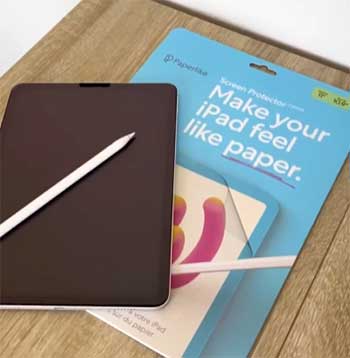
- Improved Precision: The slight resistance provided by the protector helps me achieve finer control over my strokes, which is crucial when I’m sketching or doing intricate calligraphy.
- Reduced Tip Wear: Although there is some natural wear on the Pencil tip, I’ve noticed that the Paperlike surface actually helps reduce the frequency of tip replacements compared to using a bare glass surface.
- Responsive Interaction: Despite its paper-like texture, the screen protector doesn’t compromise the responsiveness of the Apple Pencil. The instant feedback makes it feel as though I’m directly interacting with the iPad’s screen, rather than an intermediary layer.
- Enhanced Creativity: Knowing that my work surface feels more like a traditional medium has given me the confidence to experiment more freely. The natural writing sensation encourages a more organic creative flow, whether I’m brainstorming ideas or finalizing detailed illustrations.
Comparing Paperlike With Other Brands
Over the years, I’ve experimented with several screen protectors that promised a paper-like texture for the iPad. Here’s how Paperlike stands out from the competition.
Over the years, I’ve experimented with several screen protectors that promised a paper-like texture for the iPad. Here’s how Paperlike stands out from the competition.
- Texture and Feel
Many alternatives in the market try to replicate the tactile sensation of paper but often fall short. Some of these products offer an excessively rough texture that makes finger navigation uncomfortable, while others simply don’t provide enough resistance for detailed work.
In my experience, Paperlike strikes the perfect balance. The texture is sufficiently grippy for a natural writing experience, yet it remains smooth enough for casual scrolling and swiping.
- Clarity and Visual Fidelity
One common complaint I’ve encountered with other brands is the distortion of screen clarity. Some screen protectors produce an effect where the pixels appear muddled, creating a sort of “color bleeding” that distracts from the visual experience.
Paperlike, on the other hand, manages to preserve the vibrant colors and crisp details of the iPad’s display. This means that whether I’m editing photos, watching videos, or simply browsing, the visual quality is maintained at a high standard.
- Installation Process
While many competitors offer a quick installation process, they often don’t provide adequate support if things go awry. I have experienced failed applications with other brands, resulting in bubble-ridden screens that mar the overall look and feel.
Paperlike’s application kit, which includes extra stickers and a second protector, offers a safety net. Plus, the detailed instructions have helped me achieve a flawless, bubble-free application on subsequent attempts.
- Durability and Longevity
In terms of durability, I’ve found that Paperlike holds up remarkably well over time. Other screen protectors can lose their paper-like texture after a short period, especially if used heavily for drawing or note-taking.
Paperlike’s design focuses on long-lasting performance, ensuring that the texture and clarity remain intact even after prolonged use. This durability makes it a worthwhile investment for anyone serious about getting the most out of their iPad.
Also Read: Is Gold & Cherry iPad Case Worth It?
Frequently Asked Questions (FAQ)
From my experience and the feedback from other users, Paperlike does not ruin the Apple Pencil. In fact, its textured surface is designed to reduce excessive wear on the Pencil tip, although some gradual wear is inevitable with regular use. It’s all about balance, and many users find that the improved control more than compensates for any minor tip degradation.
The lifespan of a Paperlike screen protector can vary based on usage. For everyday note-taking and occasional drawing, it can last several months. However, if you’re a heavy user—especially for detailed artistic work—you might notice the texture wearing down faster and may need to replace it more frequently.
Absolutely. I’ve found that note-taking feels more natural and precise with the Paperlike screen protector. The subtle friction of the paper-like texture encourages a steady hand and reduces the risk of accidental smudging, making it an excellent choice for students, professionals, and anyone who takes notes on their iPad.
While any textured surface can contribute to some wear over time, the Paperlike protector is specifically engineered to minimize this effect. In my experience, it actually helps extend the useful life of the Apple Pencil by reducing the impact of friction compared to using a bare glass surface. That said, it’s wise to monitor your Pencil’s tip condition, especially if you’re using it extensively.
Final Thoughts
In my journey with the Paperlike screen protector, I’ve discovered that it offers a unique blend of protection, enhanced creativity, and an improved writing experience. Despite a few challenges with the installation process and minor wear on the Pencil tip, the benefits far outweigh the drawbacks.
For anyone serious about elevating their iPad experience—whether for art, note-taking, or everyday use—this is a purchase I strongly encourage.
If you’re ready to upgrade your iPad’s performance and enjoy a truly paper-like feel, I recommend buying the Paperlike screen protector today. It has transformed my workflow, and I believe it can do the same for you.
